Setting up IPTV on your Firestick may seem daunting at first, but fear not – we’ll break it down for you in simple terms. From installing the necessary apps to configuring them for optimal performance, we’ve got you covered.
What is IPTV and how does it work?
IPTV stands for Internet Protocol Television, which is a digital television broadcasting protocol that delivers television content over the internet instead of traditional terrestrial, satellite, or cable formats. With IPTV, you can access a wide range of live TV channels, on-demand content, and even catch-up TV from around the world.
IPTV works by converting television signals into a digital format that can be streamed over the internet. This allows you to watch TV shows, movies, and other content on your preferred device, such as a Firestick, using an IPTV app. Scroll down to see how you can set up IPTV on Firestick.
Features and specifications of Firestick

Before talking about the setup process, let’s take a moment to familiarize ourselves with the features and specifications of the Firestick. The Firestick is a small, portable streaming device that plugs into your television’s HDMI port. It is powered by a quad-core processor and has an internal storage, allowing you to stream content.
In addition to its compact design, the Firestick comes with a user-friendly interface and a dedicated remote control. It supports various streaming services, including Netflix, Hulu, and Amazon Prime Video. With the Firestick, you can transform your regular TV into a smart TV and access a world of entertainment at your fingertips.
Requirements for setting up IPTV on Firestick
Before you can set up IPTV on your Firestick, there are a few requirements you need to meet. Firstly, you’ll need a reliable internet connection with a minimum speed of 10 Mbps for smooth streaming. We also recommend having an unlimited data plan to avoid any additional charges.
Next, you’ll need to have a Firestick device and an HDMI-compatible television. Make sure your Firestick is connected to a power source and that your television is set to the correct HDMI input channel.
Lastly, you’ll need an IPTV subscription or an IPTV service provider. There are several IPTV services available, so it’s important to choose one that offers the channels and content you desire. You can acquire an Elite IPTV 24-hour trial to assess compatibility with your Firestick and explore the diverse content selection we offer.
Step-by-step guide on how to set up IPTV on Firestick
Now that you have everything you need, it’s time to set up IPTV on your Firestick. Follow these step-by-step instructions to get started:
1. Enable Apps from Unknown Sources:
By default, Firestick only allows the installation of apps from the Amazon App store. To install IPTV apps, you’ll need to enable apps from unknown sources.
Go to “Settings” from the menu on the top
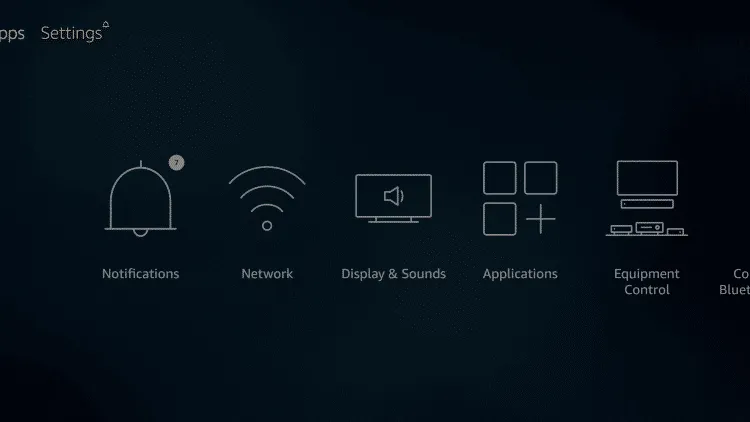
> Select “My Fire TV”
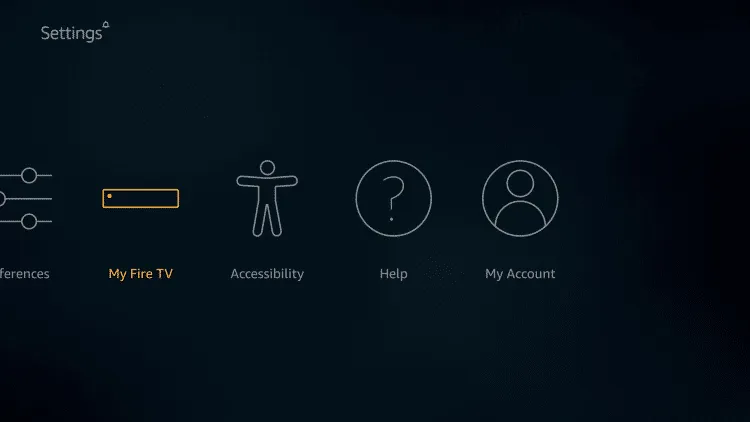
> Choose “Developer Options”
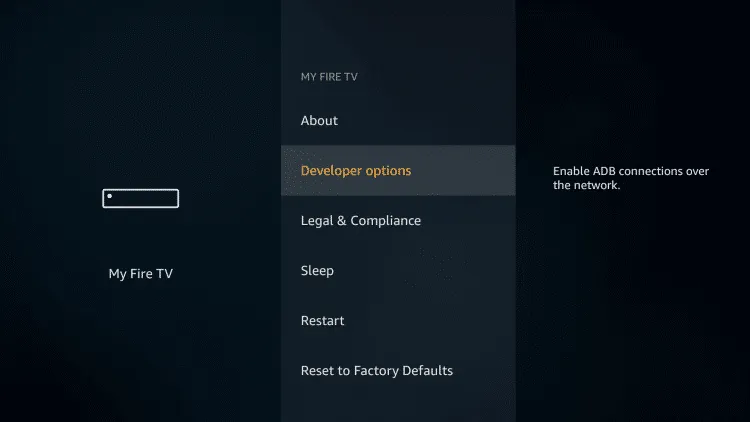
> Click “Apps from Unknown Sources” and turn it on
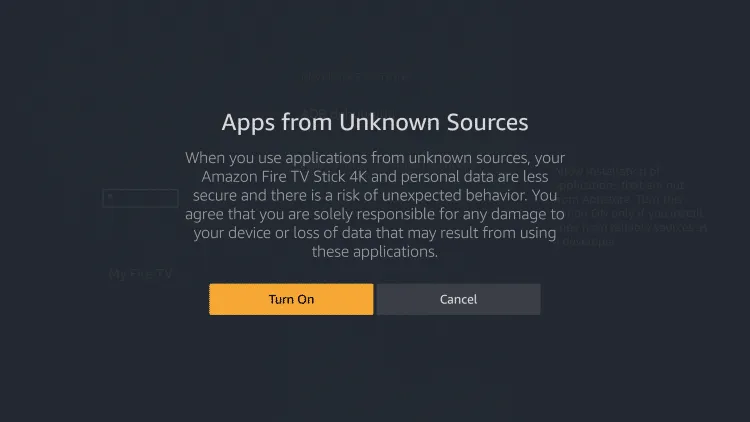
2. Install the Downloader App:
The Downloader app is a handy tool for downloading and installing APK files on your Firestick.
> Open the Amazon Appstore
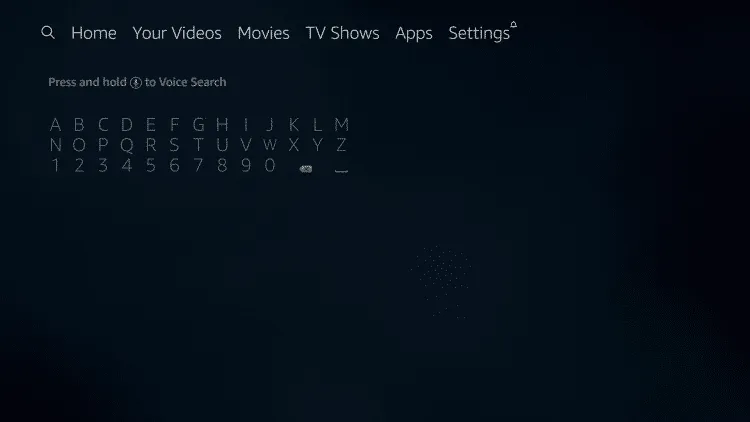
> Search for “Downloader,” and install the app
3. Enter the URL:
Open the Downloader app and enter the URL or the downloader code of the IPTV app you want to install.
Install IPTV Smarters on Firestick/Fire TV
1. Open Downloader app and Select “Allow”if presented
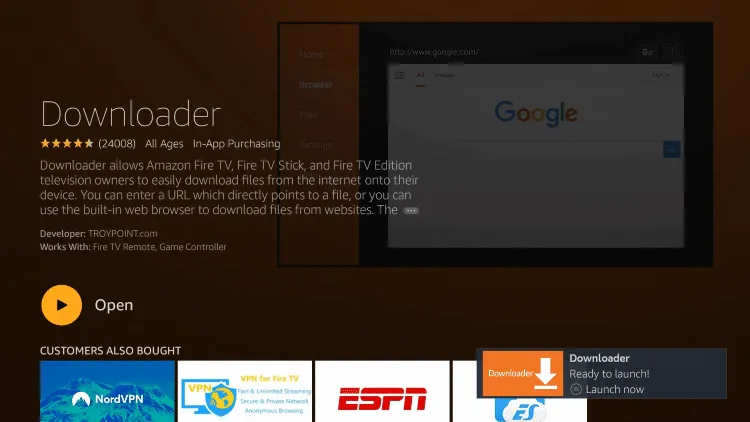
2. Enter the following URL to download the APK(iptv smarters):
https://www.apkfollow.com/app/iptv-smarters/com.nst.iptvsmarters/
or simply write this code in the downloader search tab : 78522
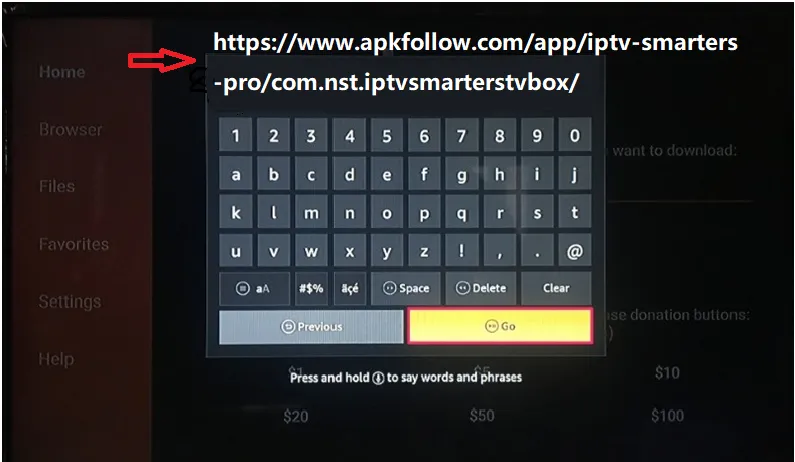
Install the IPTV App: After the app has finished downloading, click Install to install it on your Firestick. Once the installation is complete, click Open to launch the app.
After the installation, you can start the setup process:
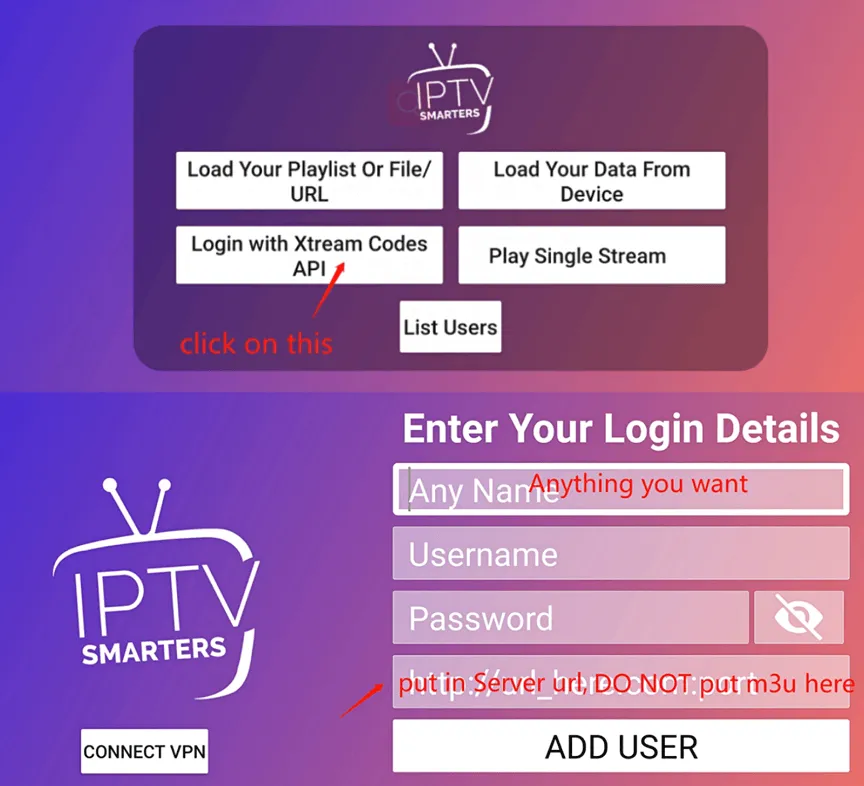
- Open the application and choose which method you want to add your list, we recommend using Xtream Codes API, which we will provide you via email after purchasing a plan.
- Enter Xtream connection details : Any Name, Username, Password and URL
- Choose a name for your list (it can be any name ) in the first field and Xtream codes USERNAME, PASSWORD and SERVER URL which provided by your IPTV service provider then press ADD USER
- You are good to go
Once you’ve configured the IPTV app, you’re ready to start streaming IPTV on your Firestick. Browse through the available channels, on-demand content, and catch-up TV to find the shows and movies you want to watch. Use the Firestick remote control to navigate and control playback. You can also try a premium streaming apps like Tivimate or Ibo pro app for more advanced streaming experience.
Troubleshooting common issues with IPTV on Firestick
While setting up IPTV on your Firestick is generally straightforward, you may encounter some common issues along the way. Here are a few troubleshooting tips to help you resolve them:
- Buffering or playback issues: If you experience buffering or playback issues, check your internet connection speed. Ensure that you have a stable and high-speed internet connection. You can also try reducing the video quality settings in the IPTV app to improve playback.
- App freezing or crashing: If the IPTV app freezes or crashes frequently, try clearing the app cache and data. You can do this by going to Settings > Applications > Manage Installed Applications, selecting the IPTV app, and choosing the Clear Cache and Clear Data options.
- No sound or audio sync issues: If you’re experiencing issues with sound or audio sync, check your audio settings on both the Firestick and your television. Make sure the volume is not muted and that the audio output settings are configured correctly.
If you’re still unable to resolve the issue, it’s best to reach out to your IPTV service provider for further assistance. They can provide specific troubleshooting steps based on their app and service.
How to Setup IPTV on Firestick: FAQ
Here are some frequently asked questions about setting up IPTV on Firestick:
While there are several IPTV apps available, not all of them are compatible with Firestick. It’s important to choose an app that is specifically designed for Firestick or has been tested and verified to work on the device.
While a VPN is not required for setting up IPTV on Firestick, it can be beneficial in certain situations. A VPN can help protect your privacy and bypass any geo-restrictions that may be imposed by your IPTV service provider.
The ability to use IPTV on multiple devices simultaneously depends on your IPTV service provider. Some providers allow multiple connections, while others may restrict it to a certain number of devices. Check with your service provider for their specific policies.
Setting up IPTV on your Firestick opens up a world of entertainment possibilities. With access to live TV channels, on-demand content, and catch-up TV, you’ll never run out of things to watch. Follow the step-by-step guide and troubleshooting tips in this ultimate guide, and you’ll be enjoying IPTV on your Firestick in no time. Happy streaming!