Are you looking for a reliable and user-friendly IPTV player for your Firestick? Look no further, as we present to you a step-by-step guide on how to install XCIPTV Player on Firestick. XCIPTV Player is a powerful app that allows you to stream your favourite TV channels and on-demand content on your Firestick device.
Preparing your Firestick for installation
Before you can install XCIPTV Player on your Firestick, you need to make sure that your device is set up to allow third-party app installations. By default, Firestick only allows installation of apps from the Amazon Appstore. However, XCIPTV Player is not available in the Appstore, so we need to enable installations from unknown sources. Here’s how you can do it:
- On your Firestick home screen, navigate to “Settings” in the top menu.
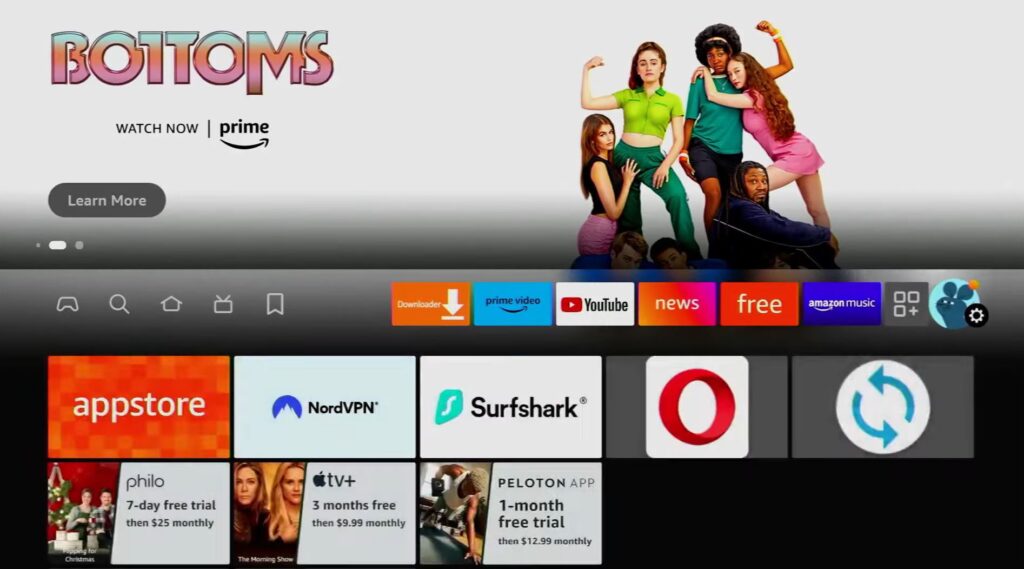
2. Scroll to the right and select “My Fire TV.”
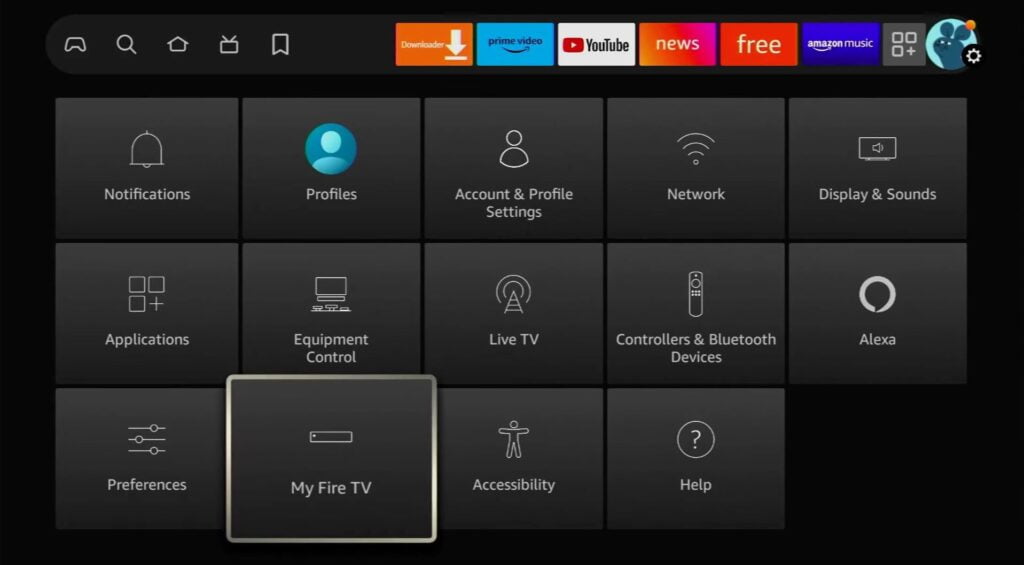
3. Choose “Developer Options” from the list.
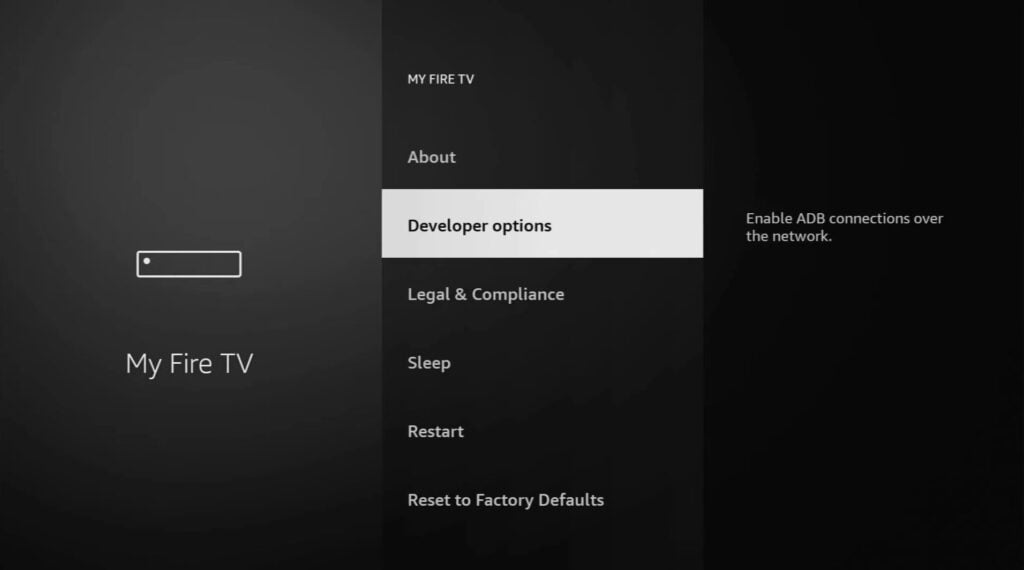
4. Toggle “Apps from Unknown Sources” to enable it.
5. A warning message will appear, click “Turn On” to confirm.
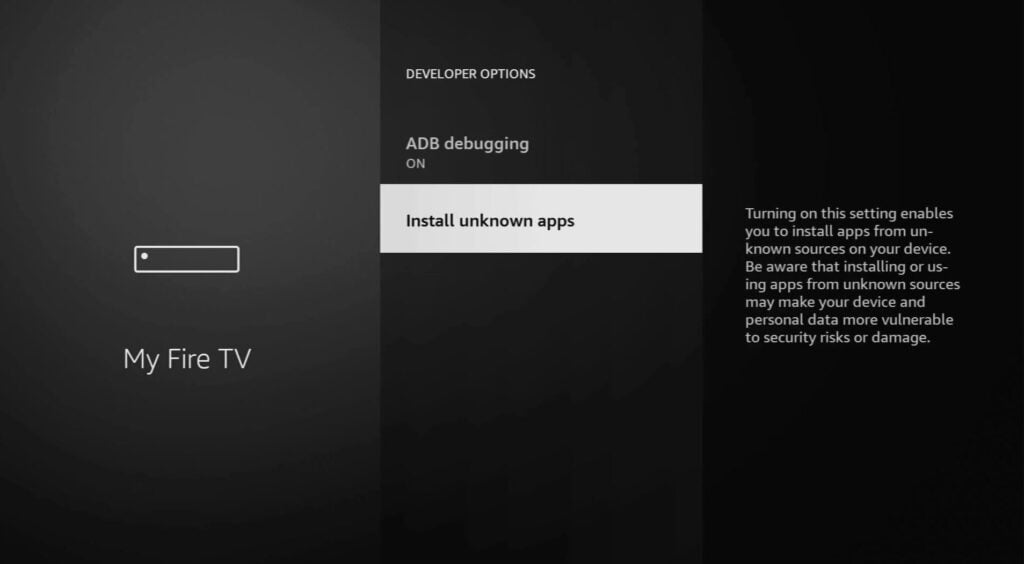
Enabling apps from unknown sources opens up your Firestick to a wider range of apps, but it also increases the risk of installing malicious software. Make sure to only install apps from trusted sources.
Installing the Downloader app on Firestick
To download and install XCIPTV Player on your Firestick, we’ll be using the Downloader app. Downloader is a popular utility app that makes it easy to download files from the internet onto your Firestick device. Here’s how you can install it:
- On your Firestick home screen, navigate to the search icon in the top left corner.
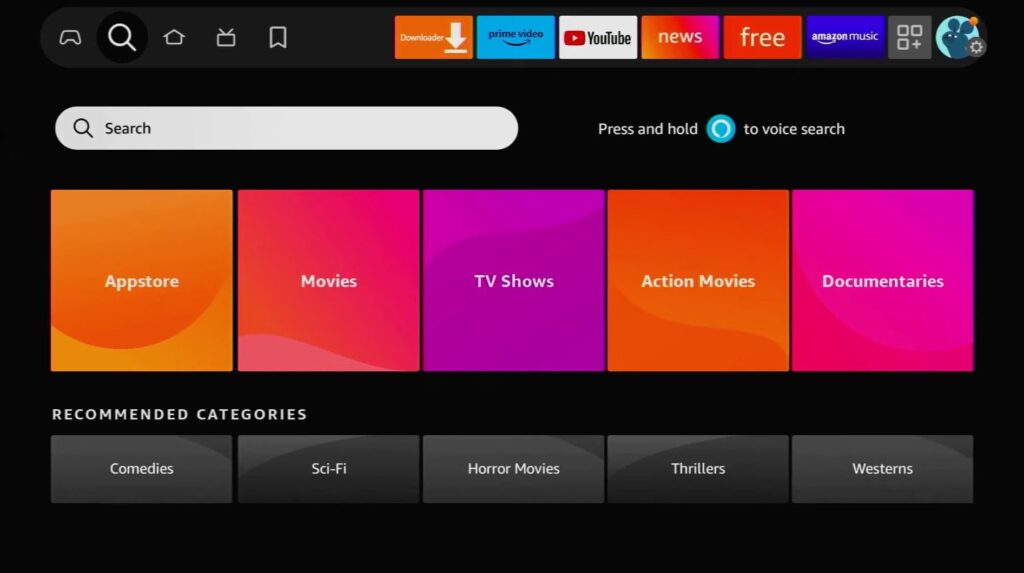
2. Type “Downloader” using the on-screen keyboard.

3. Click on the “Downloader” app icon.
4. Click “Download” to start the installation process.
5. Once the app is downloaded, click “Open” to launch the Downloader app.
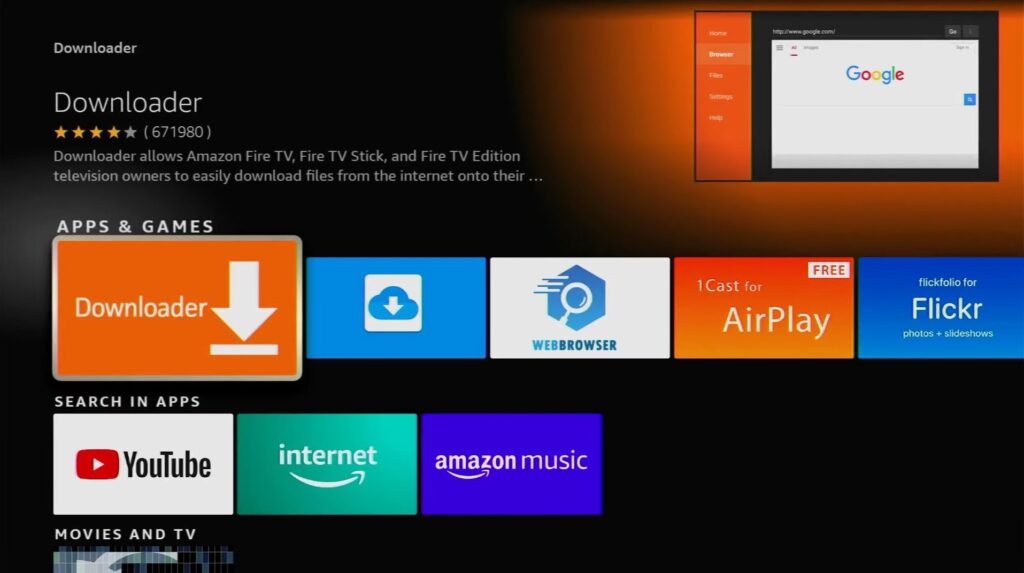
Now that you have the Downloader app installed, we can proceed to download and install XCIPTV Player on your Firestick.
Downloading and installing XCIPTV Player on Firestick
Now that you have the Downloader app installed on your Firestick, let’s move on to downloading and installing XCIPTV Player. Follow the steps below:
- Launch the Downloader app on your Firestick.
- In the URL field, enter the following URL: https://www.xciptv.com/download or just the code : 63207
- Click “Go” to start the download process.
- Once the download is complete, click “Install” to install XCIPTV Player on your Firestick.
- After the installation is complete, click “Open” to launch XCIPTV Player.
Congratulations! You have successfully installed XCIPTV Player on your Firestick. Now, let’s move on to configuring the app to get it ready for streaming.
Adding IPTV services to XCIPTV Player
To fully enjoy the streaming capabilities of XCIPTV Player, you need to add IPTV services to the app. IPTV services provide access to live TV channels and on-demand content. Here’s how you can add IPTV services to XCIPTV Player:
- From the main screen of XCIPTV Player, select “Settings” in the top menu.
- Select “Xtream codes API”
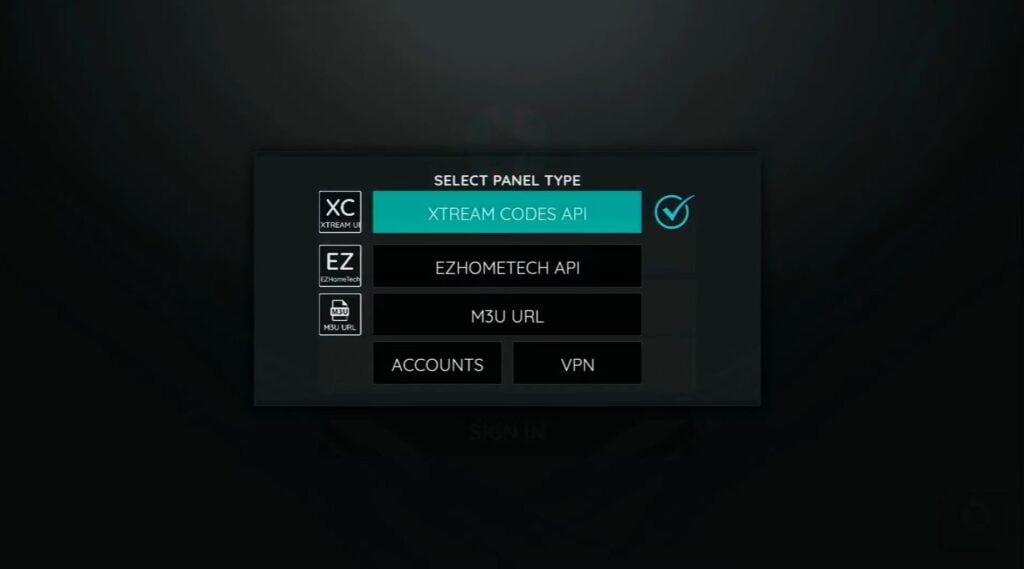
3. Enter the playlist’s information provided by your IPTV service provider.
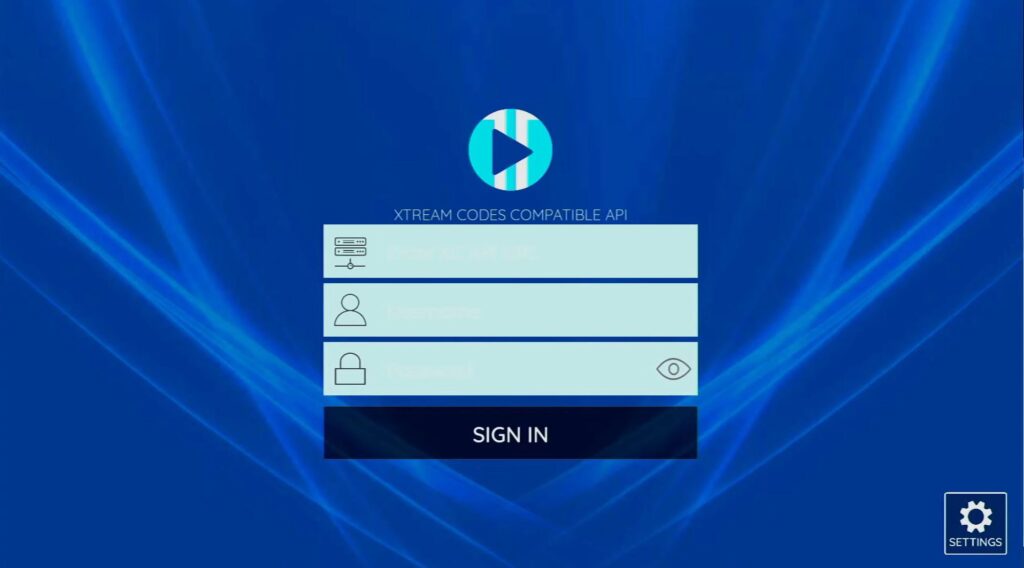
4. Click “Add” to add the playlist to XCIPTV Player.
5. Once the playlist is added, you will see it in the “Playlists” section.
6. Click on the playlist to access the channels and content provided by your IPTV service.
You can add multiple playlists to XCIPTV Player, allowing you to switch between different IPTV services or access content from different regions.
Troubleshooting Common Issues with XCIPTV Player
While XCIPTV Player is a reliable app, you may encounter some common issues during installation or usage. Here are a few troubleshooting tips to help you resolve these issues:
- App Not Opening or Crashing: If XCIPTV Player fails to open or crashes frequently, try clearing the app cache. Go to “Settings” > “Applications” > “Manage Installed Applications” > “XCIPTV Player” > “Clear Cache”.
- Buffering or Playback Issues: If you experience buffering or playback issues, try changing the video player in XCIPTV Player settings. Go to “Settings” > “Player Selection” > “Player for Live TV” or “Player for VOD” and select a different player.
- Login or Activation Problems: If you’re unable to log in or activate XCIPTV Player, double-check your credentials and ensure that your IPTV service is active and properly configured in the app settings.
- No Sound or Audio Sync Issues: If you’re experiencing issues with sound or audio sync, try changing the audio player in XCIPTV Player settings. Go to “Settings” > “Player Selection” > “Audio Player” and select a different player.
By following these troubleshooting tips, you should be able to resolve most common issues with XCIPTV Player. If you continue to experience problems, you may need to reach out to XCIPTV Player support or your IPTV service provider for further assistance.
Conclusion
In conclusion, XCIPTV Player is an excellent IPTV player for Firestick that offers a user-friendly interface and a wide range of features. By following our step-by-step guide, you can easily install XCIPTV Player on your Firestick and enjoy your favourite TV channels and on-demand content.
Remember to enable app installations from unknown sources, download the XCIPTV Player APK file, and follow the installation process. If you encounter any issues, refer to our troubleshooting tips to resolve them.