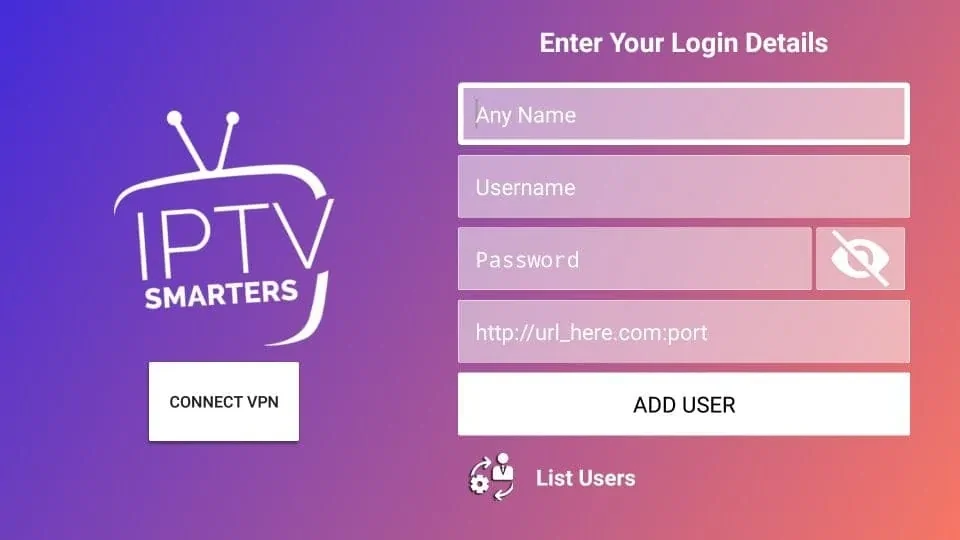Step 1: Turn On ADB Debugging & Apps from Unknown Sources
1. Go to the Home Screen on your Fire TV Stick by clicking the Home Button on your Fire TV Stick Remote.

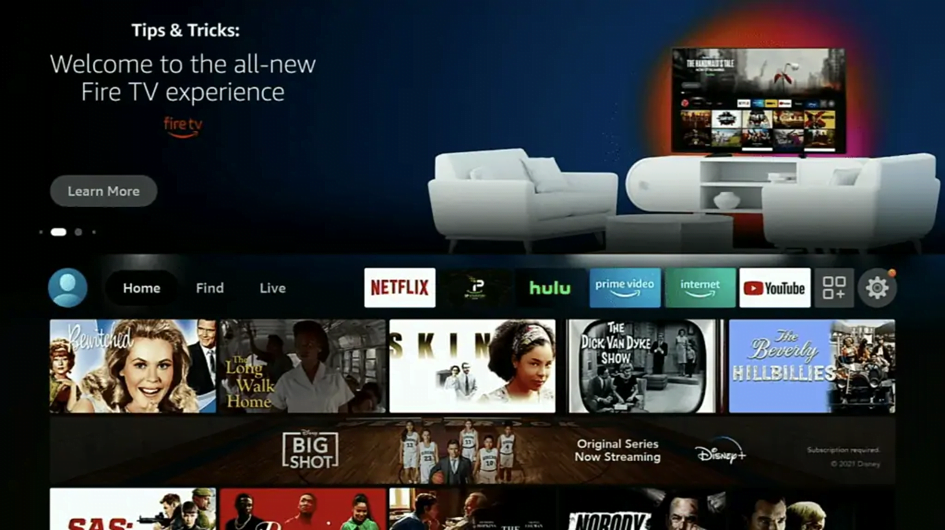
2. Go to Settings on the Home Screen of your Fire TV Stick.
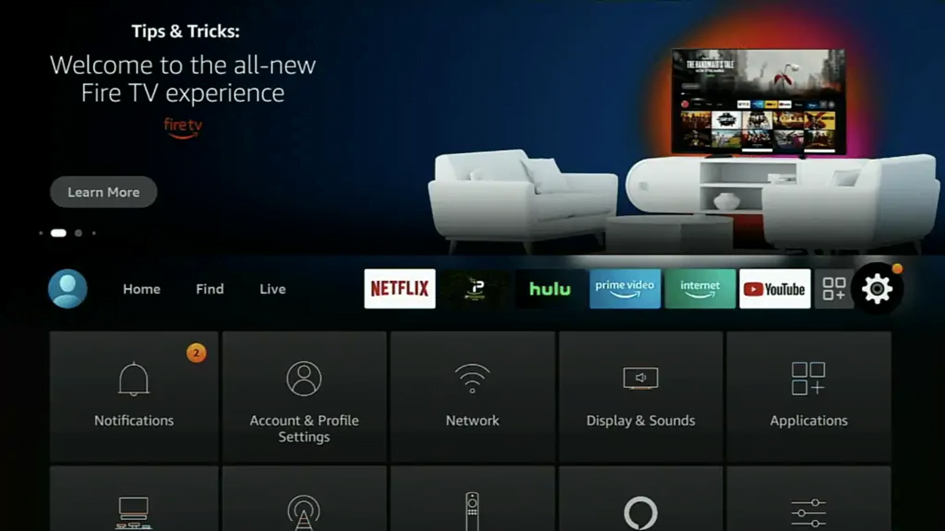
3. Select My Fire TV from the menu options.
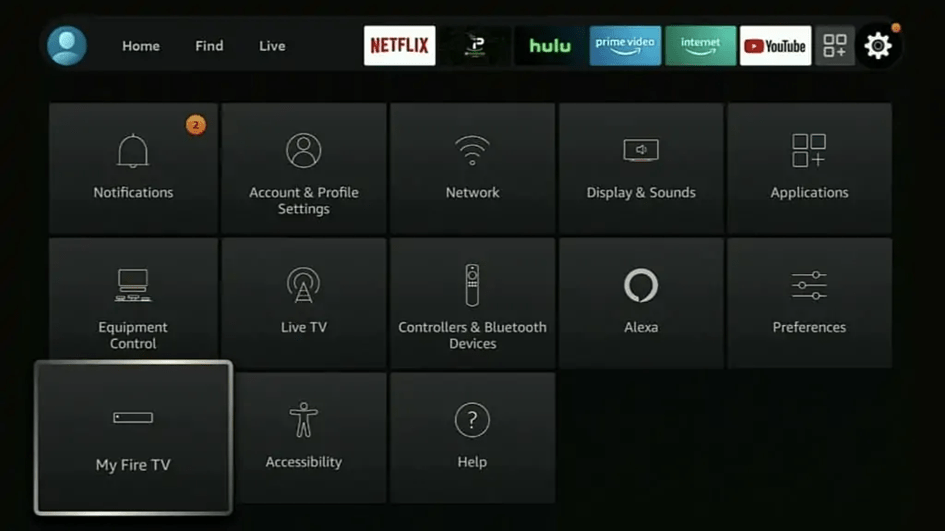
4. Select Developer Options
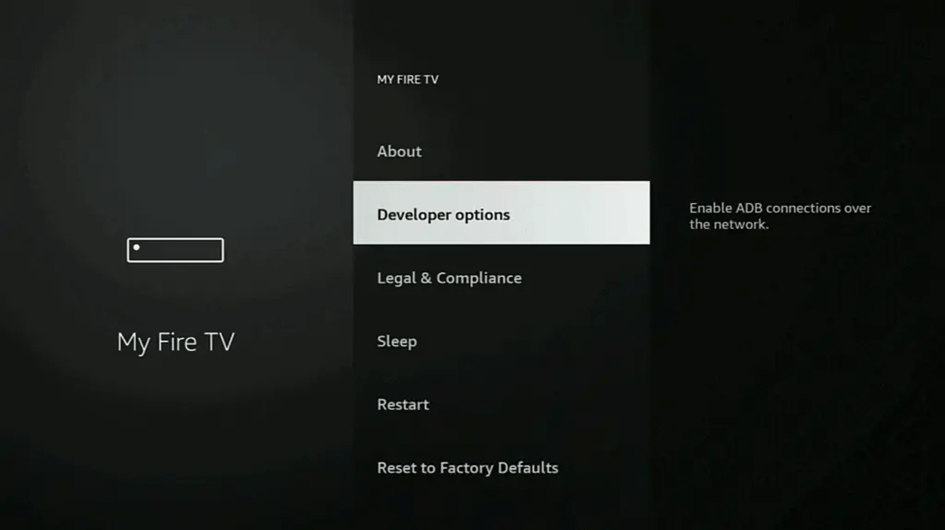
IMPORTANT: If you don’t see Developer Options, click on About once under the My Fire TV section.
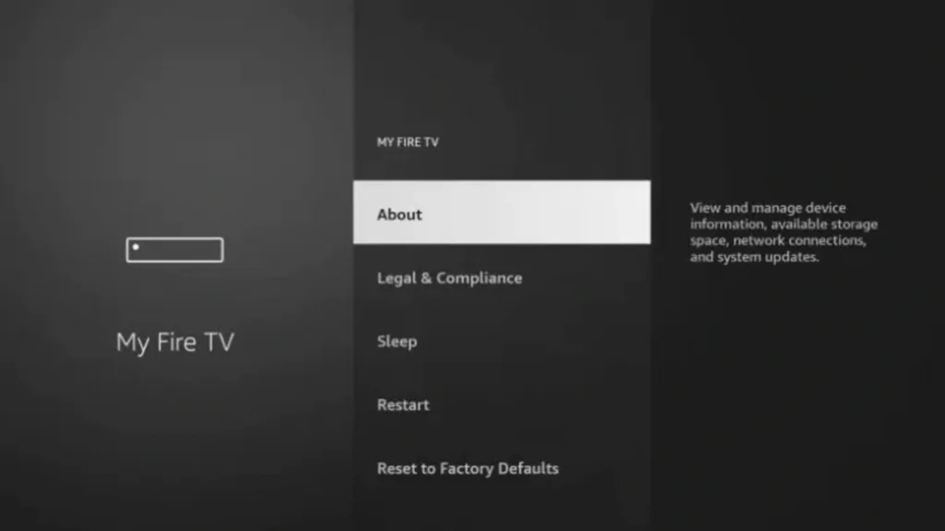
Once you click on About, hover over Fire TV Stick and click the OK button on your remote 7 times to become a developer.
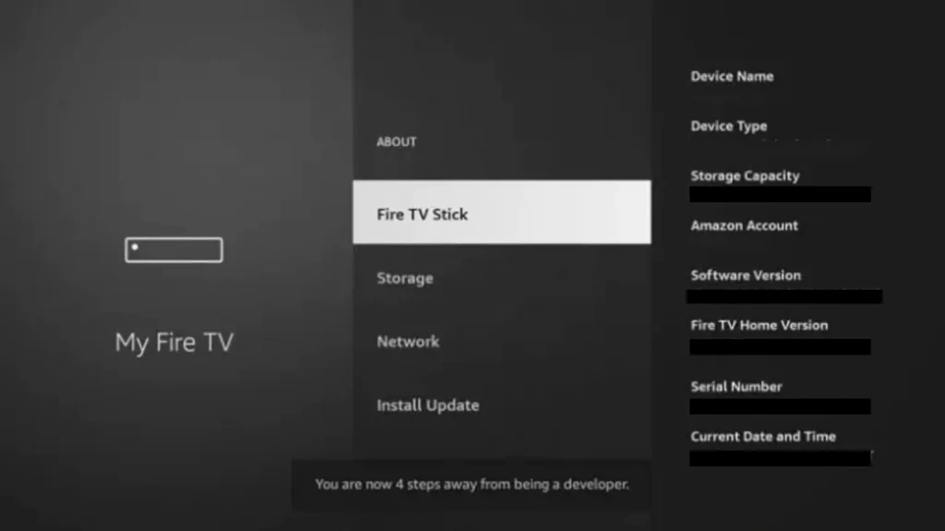
IMPORTANT: If you don’t see Developer Options, click on About once under the My Fire TV section.
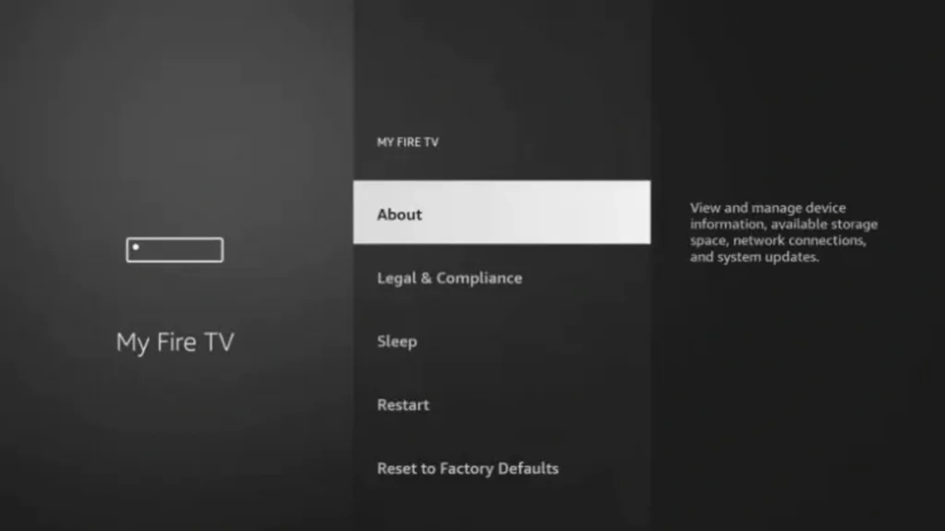
Once you click on About, hover over Fire TV Stick and click the OK button on your remote 7 times to become a developer.
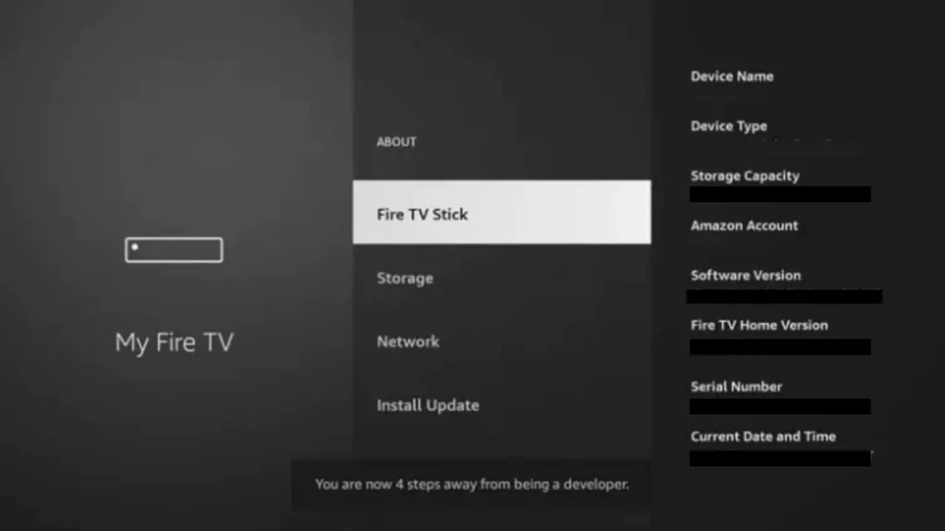
When you click the back button now, you will see that Developer Options appears as an option under the My Fire TV section.
Now you can select Developer Options.
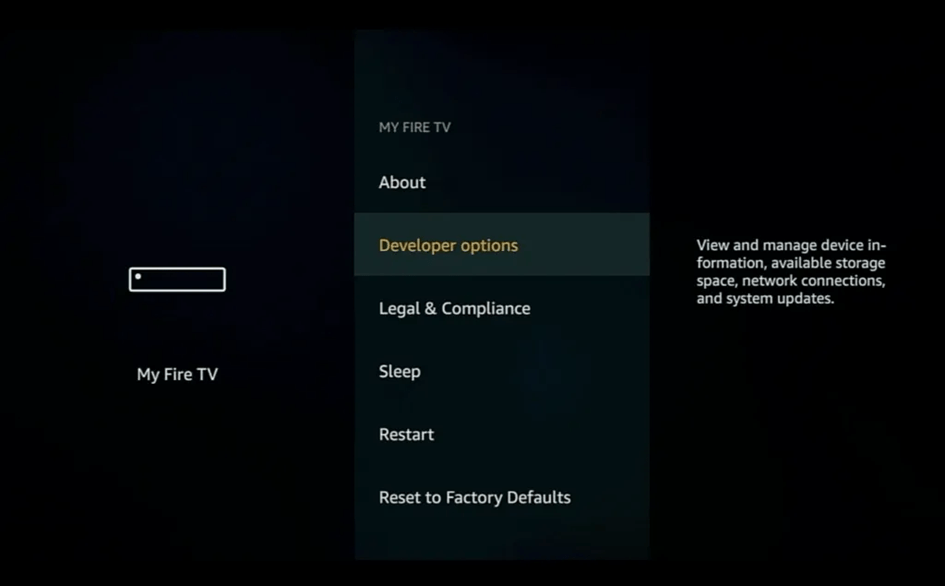
5. Turn on ADB Debugging and Apps from Unknown Sources
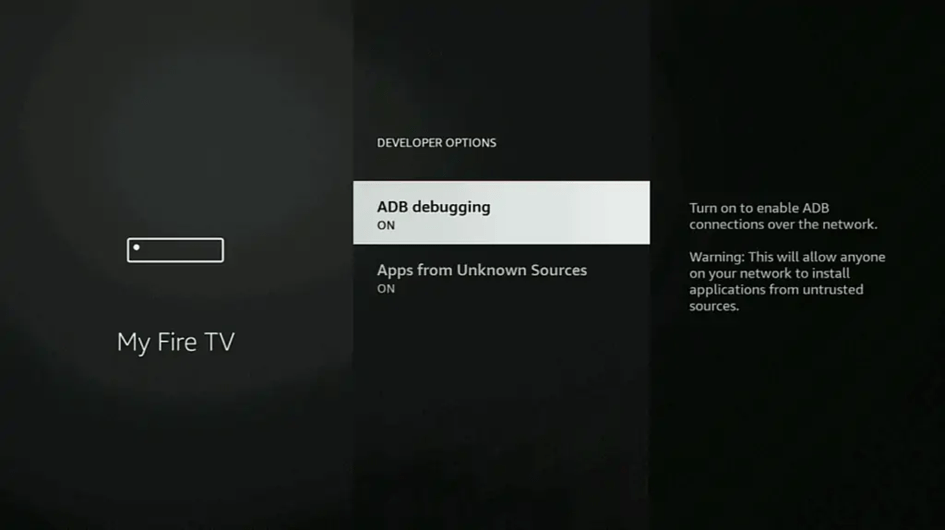
Step 2 : Get Downloader on Firestick
1. Open Firestick home screen.
2. Go to Find Menu.
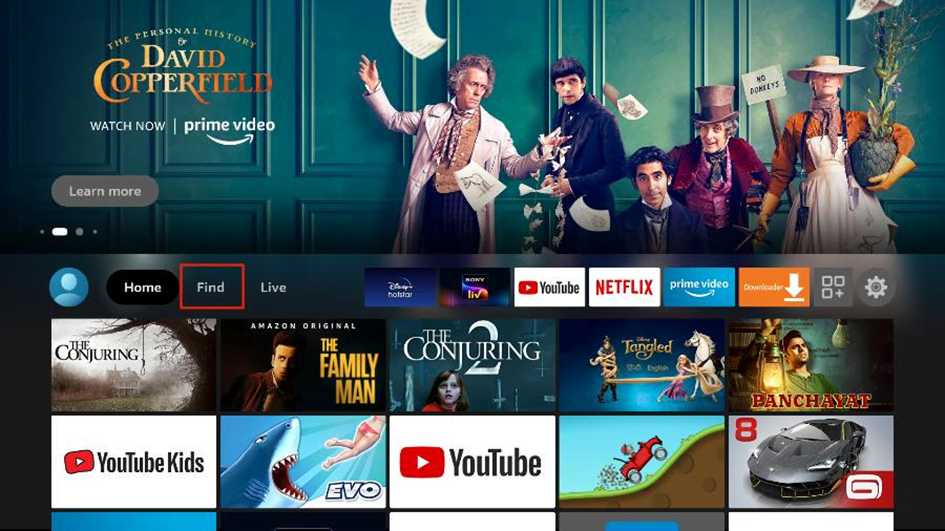
3. Select Search at the top.
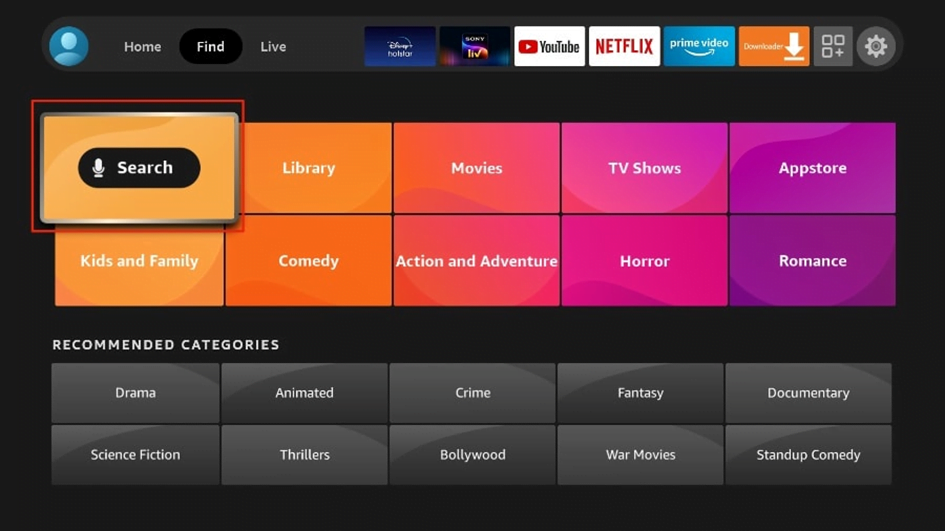
4. It will open a virtual keyboard on your Firestick.
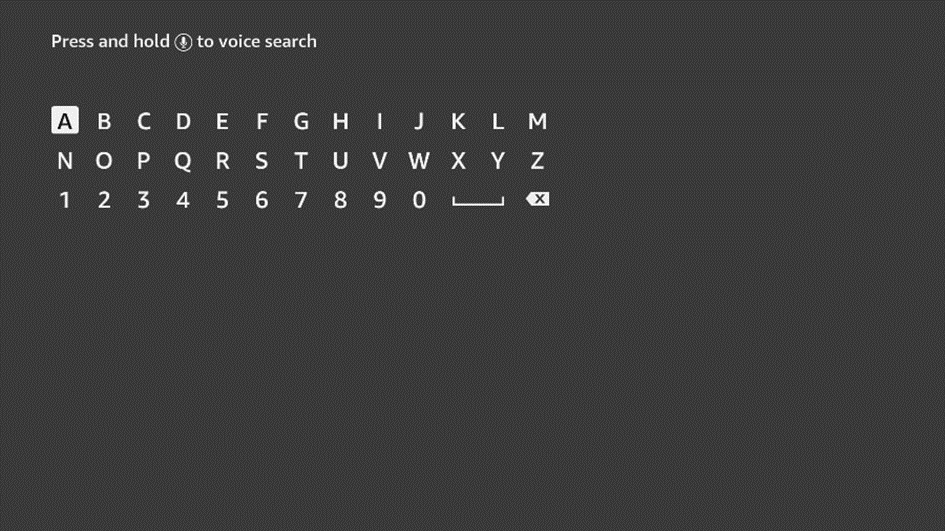
5. Start to type Downloader. Select Downloader when it shows up among the suggestions below the keyboard.
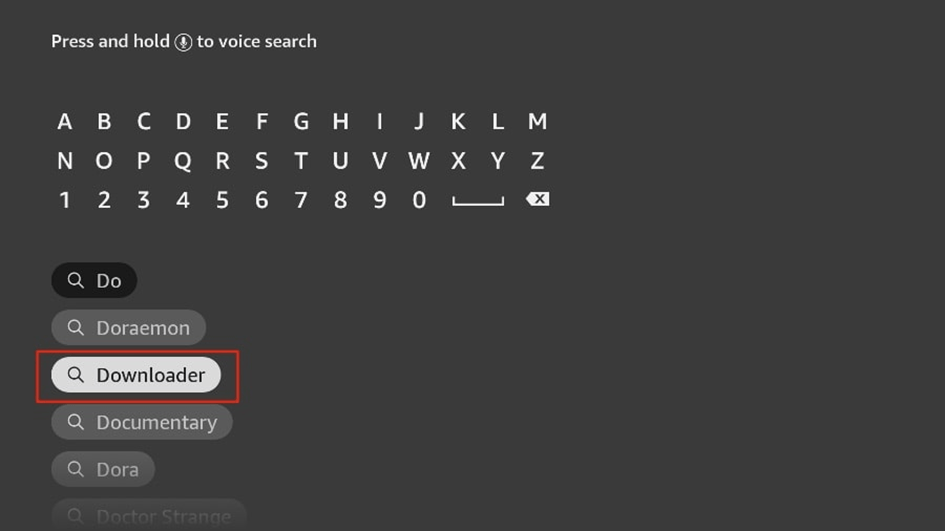
6. Select the Downloader app, which you can recognize by its orange background. Then, on the following screen, select Get or Download button.
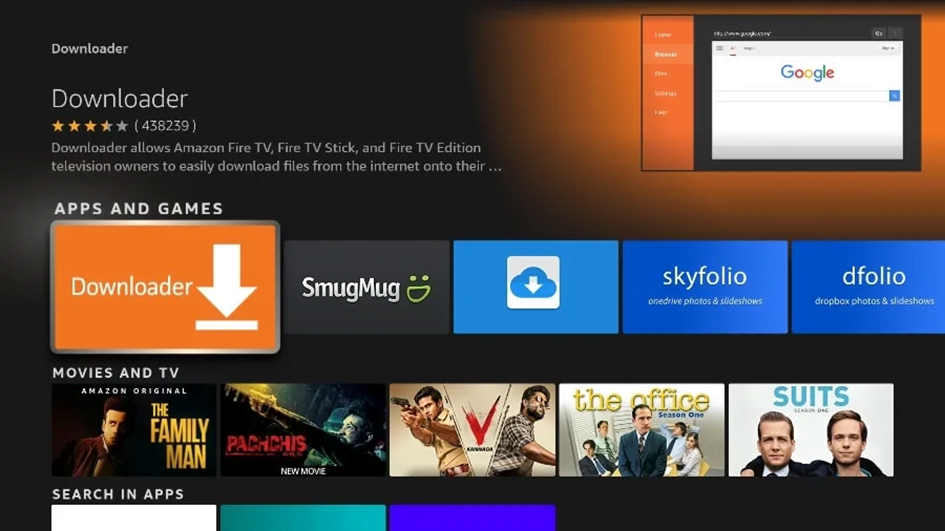
It will take a minute to install the Downloader app on your FireStick. Before you open the Downloader app to install TiviMate APK, you need to make changes in the FireStick settings menu. Otherwise, you will receive errors during installation.
Step 3: Use Downloader to Install IPTV Smarters app on FireStick
1. Go to the Apps menu from the FireStick home.
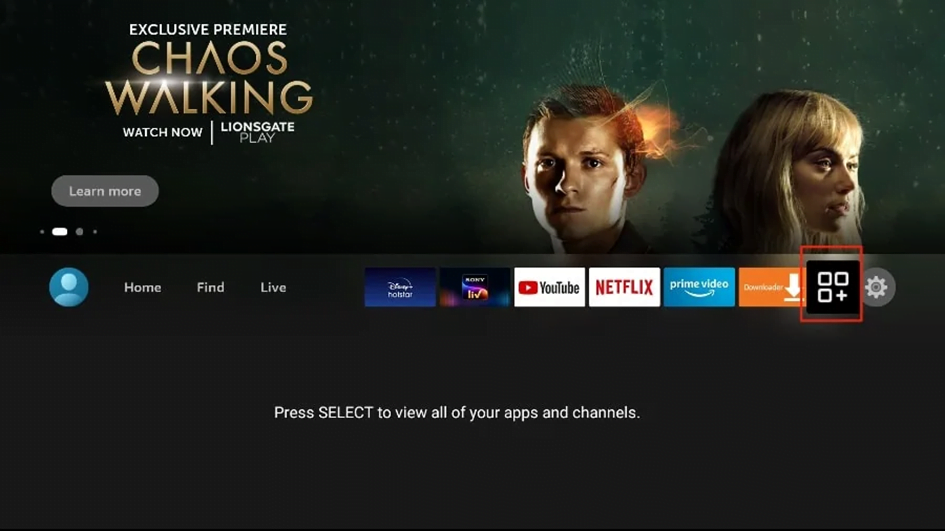
2. Open the Downloader app and select the Enter a URL box on the home screen.
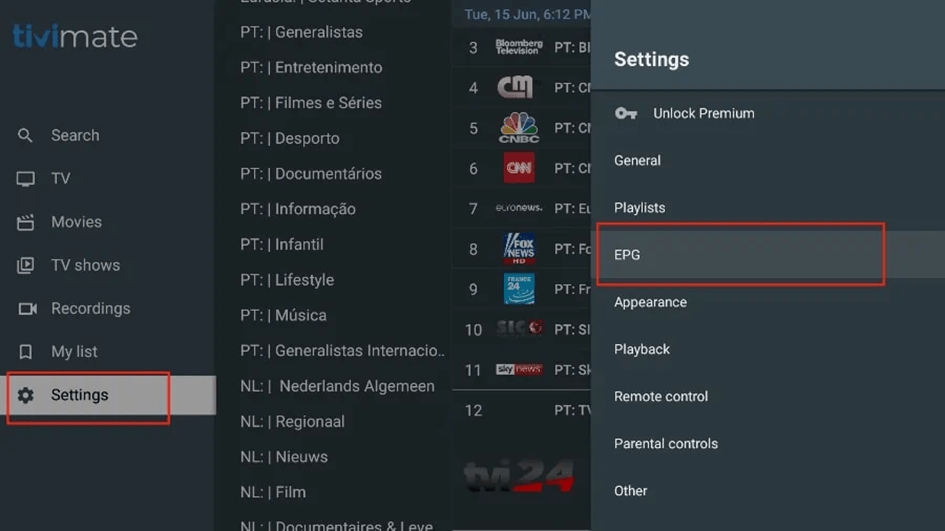
3. It will open a virtual keyboard. Type https://www.firesticktricks.com/smarter (Or downloader code : 78522) and hit Go at the bottom.
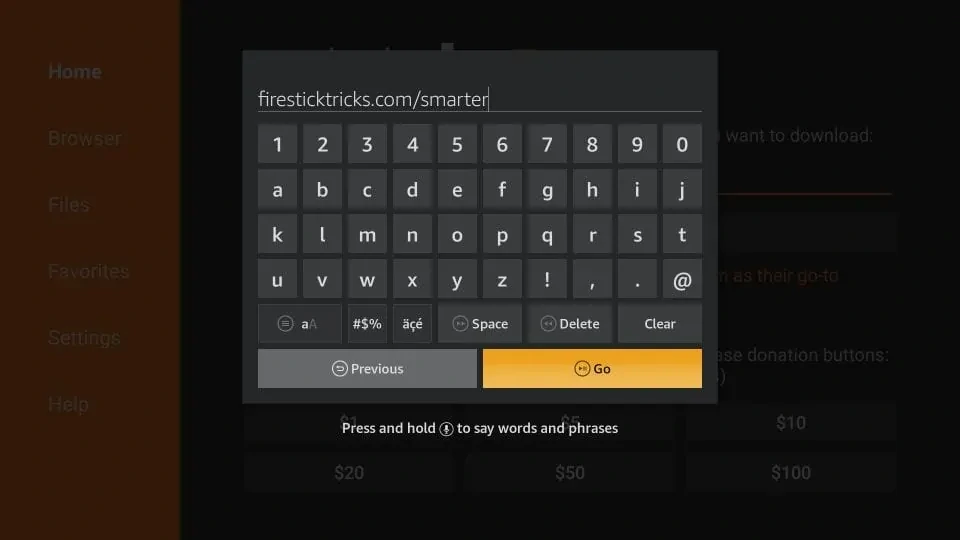
4. Give it a minute or two until the IPTV Smarter is downloaded onto your FireStick device. It’s about 83MB.
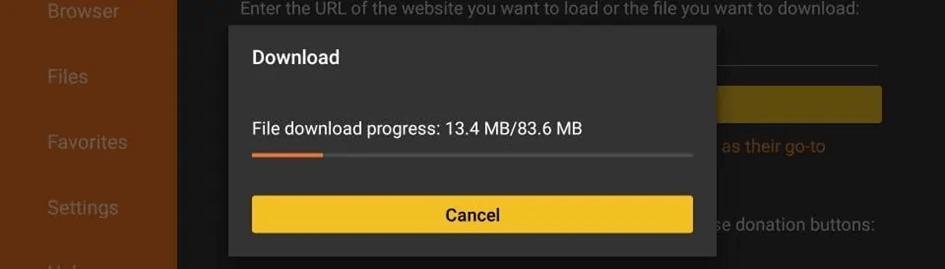
5. Click Install when prompted.
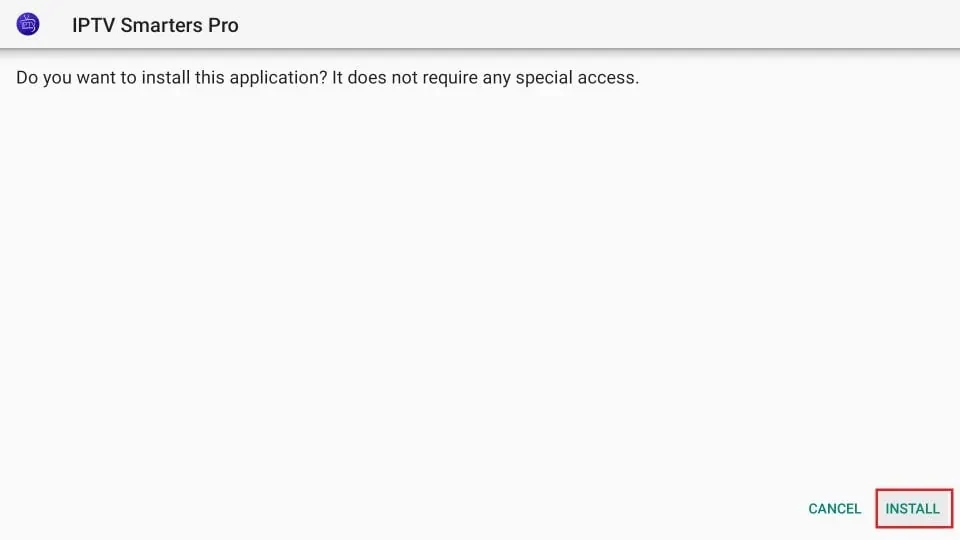
6. Wait for the installation to finish.
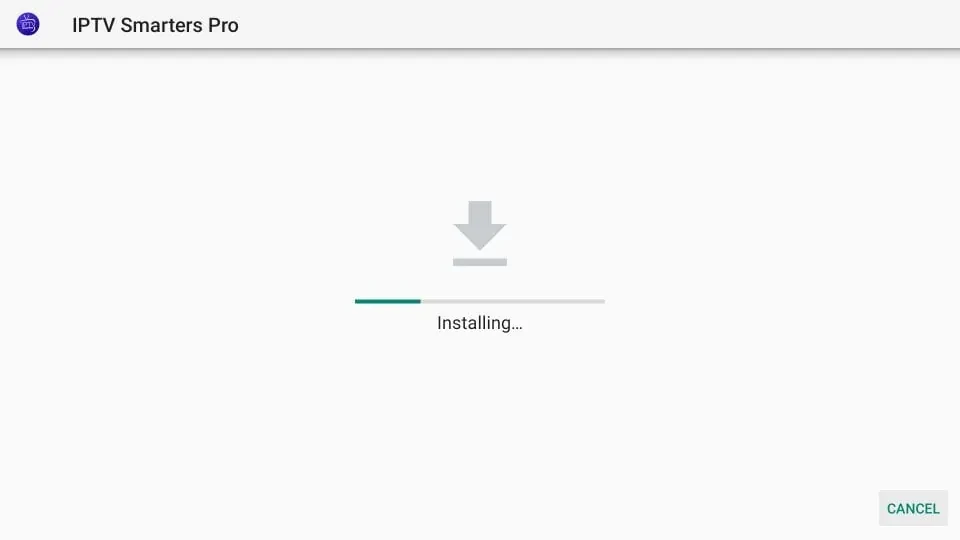
7. Click on Done to be back to the Downloader interface.
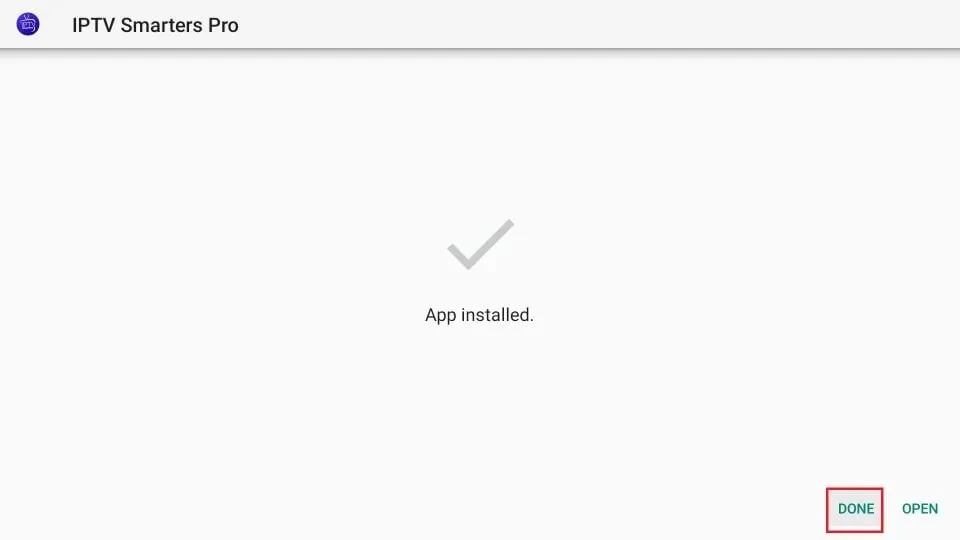
Step 4 : Getting Started with IPTV Smarters Pro
IPTV Smarters DOES NOT have any channels of its own. It is just a facilitator which lets you stream channels you have access to through the IPTV service providers.
Therefore, to use IPTV Smarters, you must have subscribed to at least one IPTV service.
When you run the IPTV Smarters app for the first time, Terms of Use will be the first window. Scroll down and click Accept
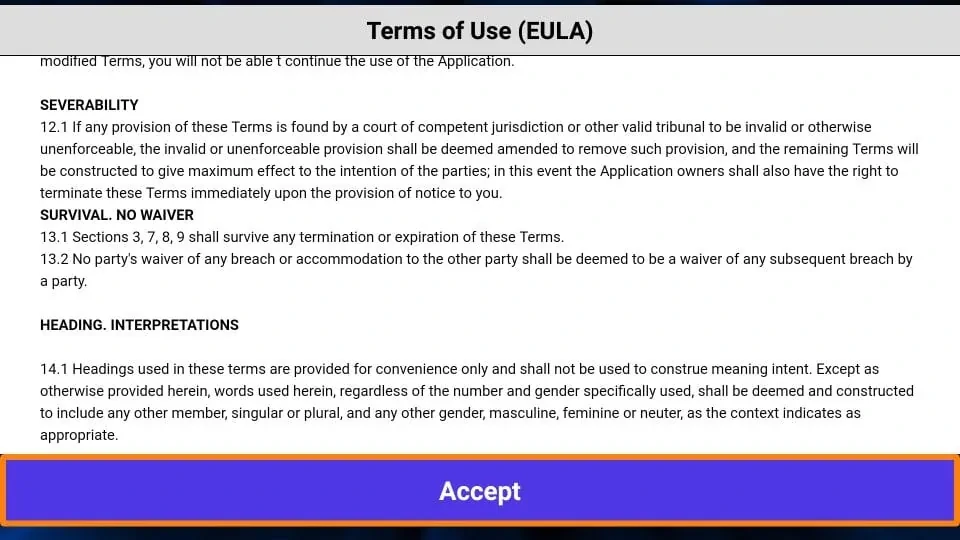
1. This is the window that you land on next. You need to get started by clicking either ADD USER in the top-right corner or ADD NEW USER in the middle of the screen.
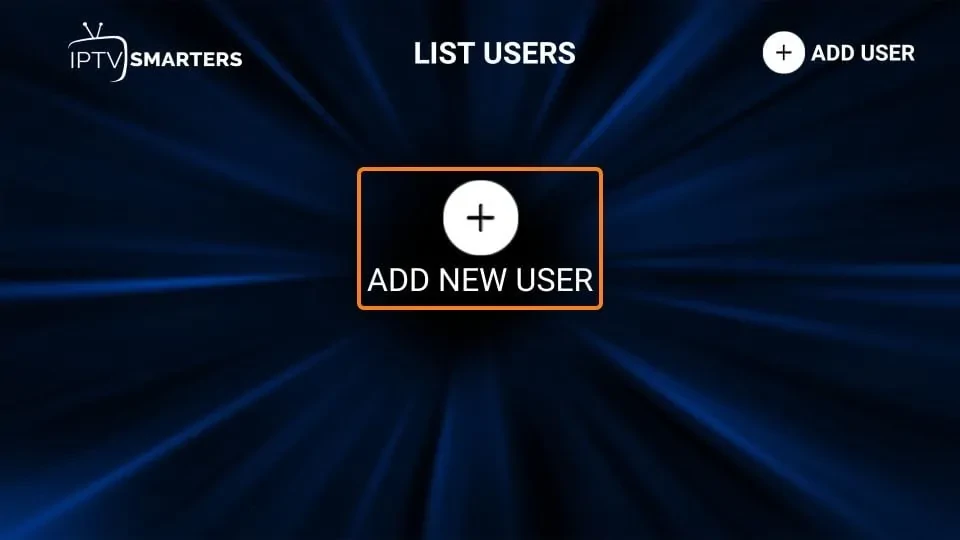
There are two ways to sign in to your IPTV service on IPTV Smarters
- Load Your Playlist or File/URL
- Login with Xtream Codes API
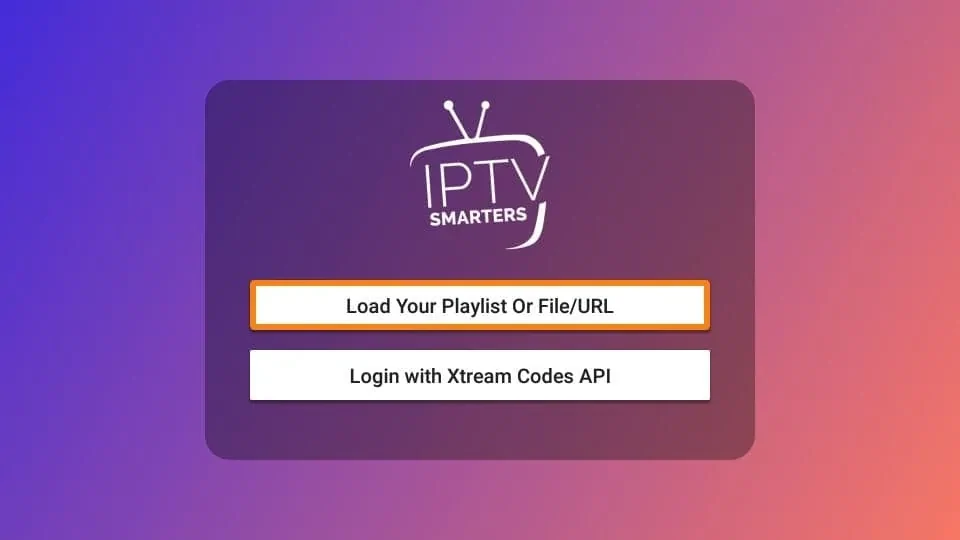
3. When you choose the Load Your Playlist or File/URL option, the app may ask you for permission. Click Allow.
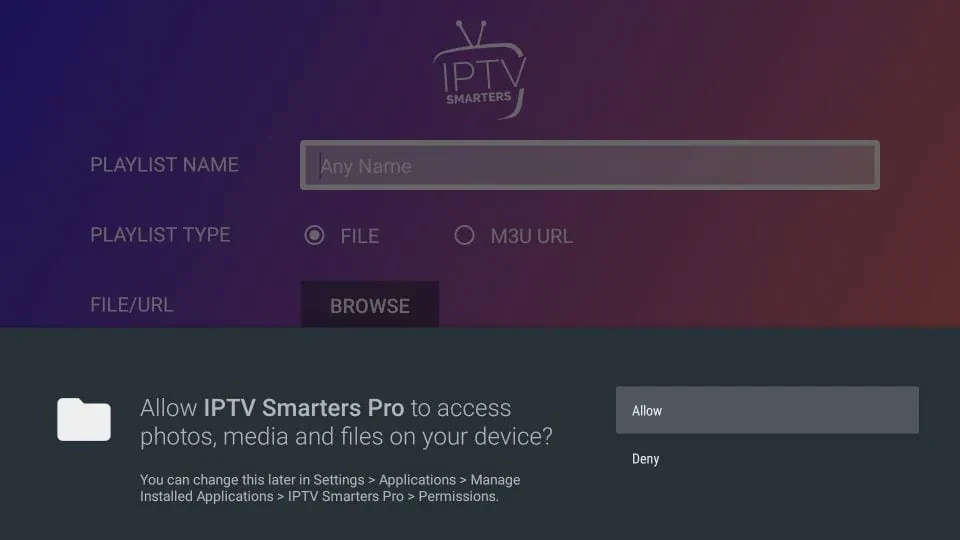
4. Load Your Playlist or File/URL
Typically, our Elite IPTV Team sends you an email to you with the login details once you have successfully purchased your subscription plan. This email also contains the M3U Playlist and EPG links. If you haven’t received the links, you may contact the Elite IPTV Team.
5. Here is the screen where you can enter the M3U playlist link. Make sure you choose the M3U URL radio box in the Playlist Type section.
- In the Playlist Name section, type any name you like
- In the File/URL section, type the M3U URL
- Click Add User button
- Most M3U links contain a username and password. They look something like this: “http://rampr3.xyz/get.php?username=test-65927c&password=e657&type=m3u_plus&output=ts”
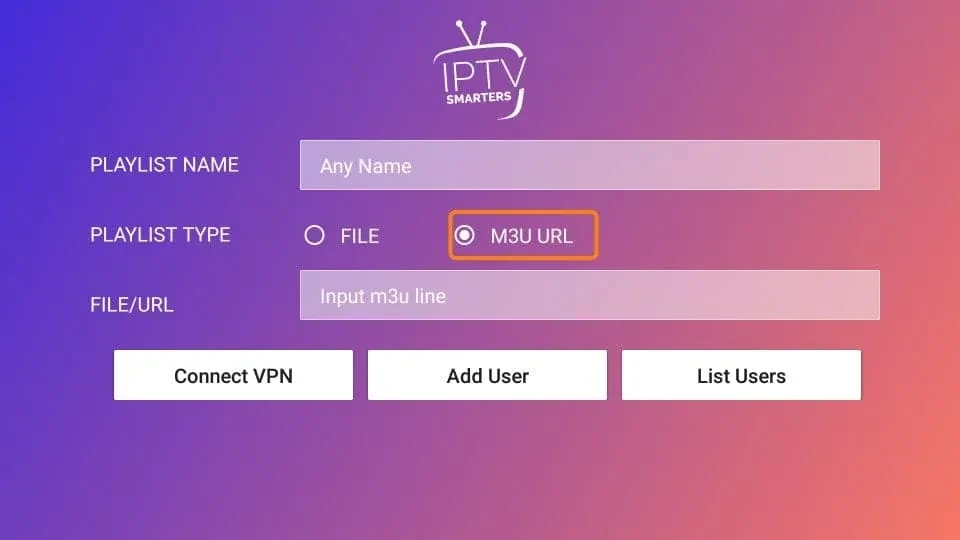
6. Login with Xtream Codes API
M3U playlist URLs are often long and difficult to type into the app, especially if you are typing with the FireStick remote.
Therefore, we recommend using the Xtream Codes API instead. They are shorter and easier to type.
Xtream Codes API is sent to you in your email by Elite IPTV Team along with your M3U playlist URL. If you haven’t received them, contact your Elite IPTV Team.
When you click Login with Xtream Codes API here is the window where you can enter your details: